Installing R/Rstudio
These are instructions for downloading and installing R and Rstudio.
Download R
R is the language/environment (the engine).
- Go to the CRAN (Collective R Archive Network) website: https://cran.r-project.org/
- Click on the appropriate operating system (Mac or Windows) to navigate to download page.
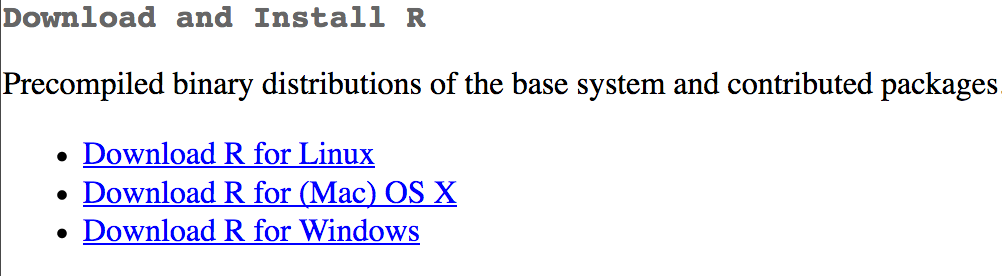
- Download the most recent version of R. If Mac, select the first
.pkgfile listed in the “files” section (e.g.,R-3.4.3.pkg). If Windows, select “base” (it’s the same link as the bolded message about ‘installing R for the first time’). - Double (run) click downloaded file (check
Downloadsfolder). Click yes through prompts to install like any other program. You may get a warning about the source of the download being unkown. Do whatever you can to allow the installation to continue—I promise the R pkg file is safe!
Download Rstudio
Rstudio is the graphical user interface (GUI) that makes it easy to use R. Once both R and Rstudio are installed, you can ignore R and only open/use Rstudio moving forward (Rstudio will use R, but you won’t have to interact with it directly).
- Go to the free download location on Rstudio’s website: https://www.rstudio.com/products/rstudio/download/#download
- Select one of the highlighted options that corresponds with your computer’s operating system (Mac or PC)
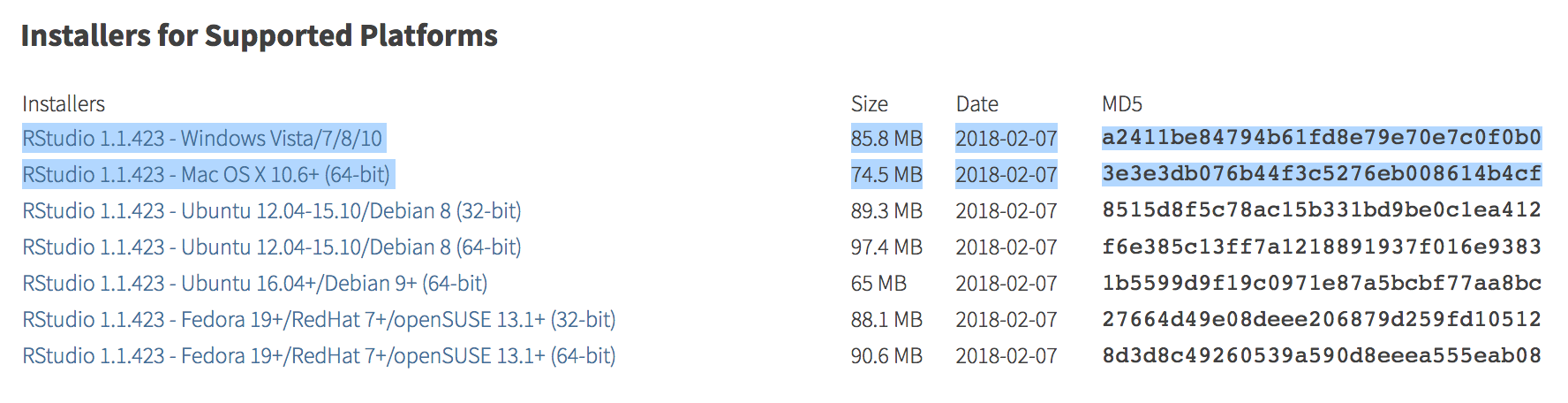
- Double (run) click downloaded file (check
Downloadsfolder). Click yes through prompts to install like any other program. You may get a warning about the source of the download being unkown. Do whatever you can to allow the installation to continue—I promise the R pkg file is safe!
Using R/Rstudio
Double click Rstudio, which should be found in your applications/programs folder.